|
QuickBooks offers basic products and services, but customizing your setup provides more accurate reports and time-saving benefits. Before recording any sales, it's essential to configure the products and services you offer. In this guide, we'll walk you through the process, empowering you to streamline your financial management efficiently.
Introduction
Before you embark on recording sales in QuickBooks, it's crucial to establish a robust foundation by configuring the products and services you provide. This guide will take you through the entire setup process, offering insights and tips for efficient financial management. Step 1: Access Products and Services
To get started, navigate to the "Sales" tab, then select "Products and Services," and click on "New."
Step 2: Choose Product or Service Type
Select the type of product or service you want to enter. QuickBooks distinguishes between non-inventory products, inventory products, and services.
Step 3: Product/Service Details
Provide specific details such as stock-keeping units (SKU), grouping into categories, and attaching pictures for visual reference.
Step 4: Description and Sales Price
Enter a description of the product or service, which will appear on invoices or receipts. Set the sales price or rate, saving you time by recording your default pricing.
Step 5: Income Account and Sales Tax
Specify the income account for categorizing sales income related to the service. Choose whether or not to charge sales tax for the product or service.
Step 6: Save and Close
Once all details are entered, select "Save and Close" to complete the setup.
Congratulations! You've successfully set up a product or service in QuickBooks. Repeat these steps for each offering in your business. Efficient setup ensures accurate financial tracking and reporting.
If you found this tutorial helpful, share the knowledge, and feel free to reach out with any questions.
0 Comments
|

 RSS Feed
RSS Feed